
- Dell bios password generator inspiron 1440 how to#
- Dell bios password generator inspiron 1440 install#
- Dell bios password generator inspiron 1440 generator#
- Dell bios password generator inspiron 1440 windows 10#
- Dell bios password generator inspiron 1440 password#
You can desolder the eeprom with hot air or you can try to "clip" the eeprom. You can get/buy eeprom programmer in electronic shops or labs, you need another PC to use it.
Dell bios password generator inspiron 1440 password#
cmospwd /k) and if the password is really stored in an eeprom, you won't be able to boot anymore. You need an eeprom programmer/eeprom reader (electronic device) to retrieve the password. On laptops, the password is usually stored in an eeprom on the motherboard and not in the cmos.
Dell bios password generator inspiron 1440 generator#
Hints for various manufacturers Unlock code generator To get information about new CmosPwd release or development, subscribe to cmospwd.
Dell bios password generator inspiron 1440 how to#
How to Restore Inspiron Laptop to Factory Settings without Admin Password.How to Reset HP Elitebook 8460p BIOS/Administrator Password.
Dell bios password generator inspiron 1440 windows 10#
Dell bios password generator inspiron 1440 install#
Download a suitable Windows password recovery software from the Internet and install it in another available computer. And this solution is extremely helpful when you forgot the login password to Inspiron desktop.ġ. Solution 3: Reset a password by creating a password reset disk. Input a new password, reenter it for confirmation, and then click OK. Click Proceed when the following prompt box turns up.ĥ. Open Users folder in the list under Local Users and Groups (Local), right-click the account you would like to reset a password and select Set password.Ĥ.
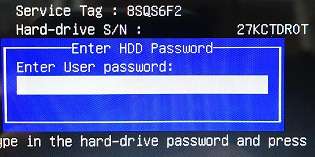
Click Start button, input lusrmgr.msc in the “Search programs and files” box, and click lusrmgr.msc program.ģ. Access the Inspiron laptop with an account with administrator privileges.Ģ. Solution 2: Reset Dell Inspiron laptop login password with the help of an accessible account with administrator rights.ġ. Enter the current password and new password, re-enter the new one for confirmation, and then click Change password. Select Change the password on the left side, as the red box in the following picture exhibits.ĥ. Choose the account that you want to change its password in the next screen.Ĥ. Click Add or remove user accounts under User Accounts and Family Safety.ģ. Open control panel by the process of “ Start > All Programs > C ontrol Panel“.Ģ. 3 solutions to reset login password on Dell Inspiron laptop: Solution 1: Reset the login password in the control panel with 5 steps if you remember the original password.ġ. And the article will list the solutions and their steps one by one in the following paragraphs. “How can I reset the login password to my Dell Inspiron laptop?” This question is frequently asked by Dell Inspiron laptop users, while the answers are different according to various situations.


 0 kommentar(er)
0 kommentar(er)
